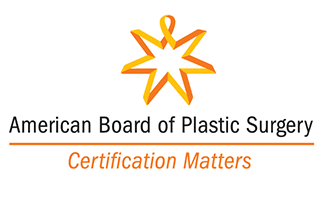We are proud to offer TouchMD to enhance your experience with our practice. This easy-to-use platform empowers you to access educational materials, view before-and-after galleries, review personalized recommendations, and stay connected with our team — all from the comfort of your own home.
What is TouchMD?
TouchMD is an innovative patient engagement and education platform designed specifically for aesthetic and surgical practices. It allows patients to better understand procedures, explore their treatment options, and stay informed throughout their journey.
With TouchMD, you can log in at any time to:
- Review consultation notes
- Access post-operative instructions
- View helpful educational videos
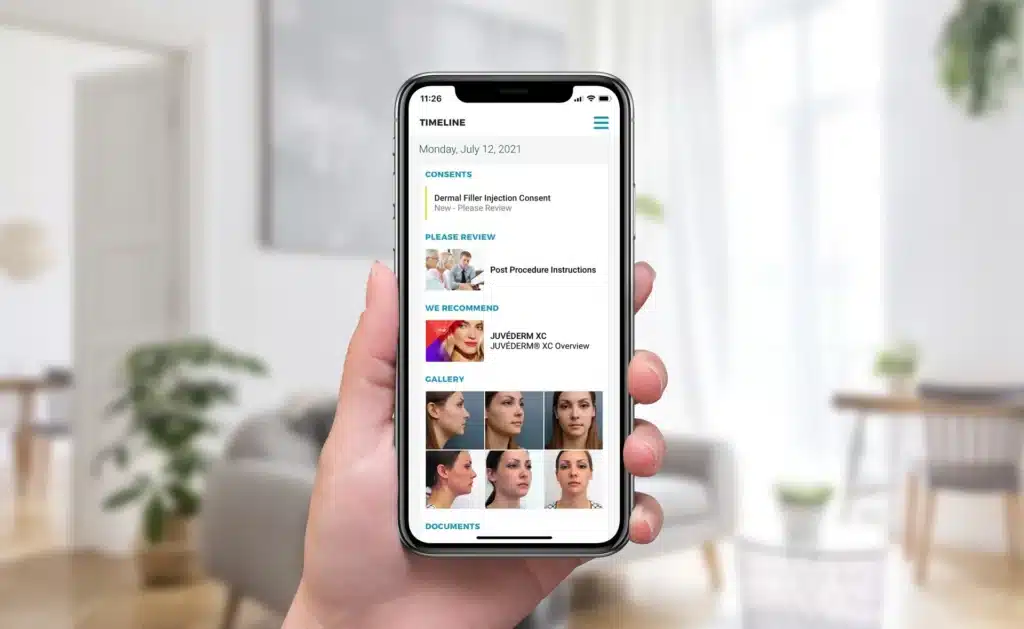
Why We Use TouchMD
Our practice uses TouchMD to ensure our patients feel confident and informed every step of the way. By integrating this technology into our consultations, we can provide a more visual, interactive, and personalized experience.
With TouchMD, you can:
- View procedure information and videos before and after your consultation
- Revisit your treatment plan and review images or notes discussed during your visit
- Access important instructions and educational materials at your convenience
How to Get Started
Look for the welcome email from the sender “TouchMD Messages” to set up your password.
Once you have set up your password, log in to your account either at patient.touchmd.com or in the myTouchMD app on your smartphone.
Please contact your doctor’s office if you are having problems with your myTouchMD account, or use the link below to reset your password.
Download the myTouchMD app
Download iOS → | Download Android →
What will I see when I sign into myTouchMD?
How do I upload an image into my myTouchMD account?
Although you may upload an image to your myTouchMD account via the web portal, it is much easier to do so via the myTouchMD app. We highly recommending using the app to upload images to your account.
Note: Please note that this option may not be available to you. This is a setting selected by your provider/doctor. Enabling this setting is according the desires of your provider/doctor. If this option is not made available by your provider/doctor, please contact them directly for instructions on how they would like images sent to their practice/clinic.
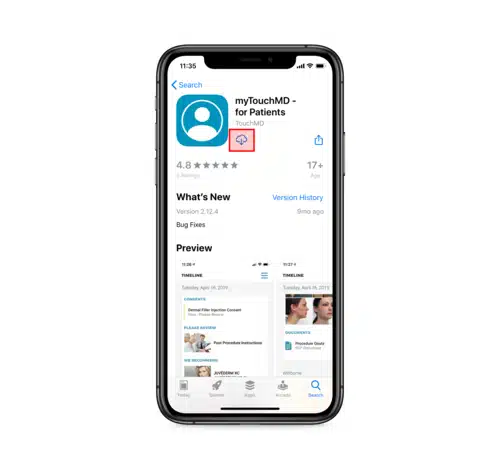
Step 1
Install & sign in to the myTouchMD patient app
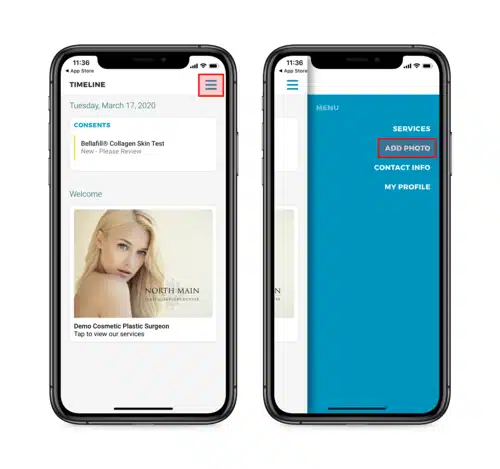
Step 2
Select the menu in the upper right-hand corner and tap “Add Photo”
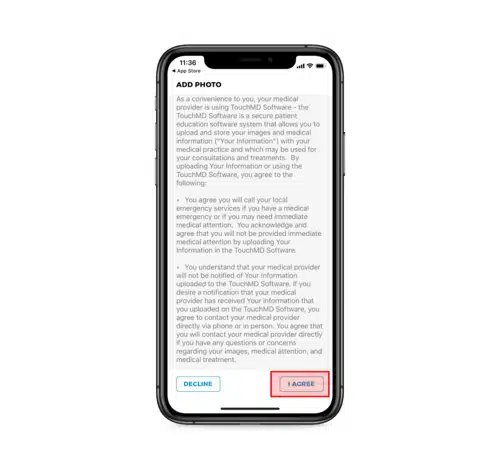
Step 3
Review and agree to the terms by selecting “I Agree”
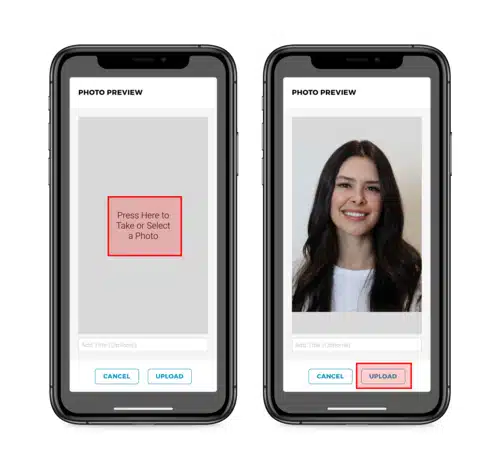
Step 4
Take or upload a photo and select “Upload”
Your Security and Privacy Matter
TouchMD is HIPAA-compliant and ensures your medical information is safe, secure, and accessible only to you and our medical team.